Sun Day Design - part 2
Sunday, 19 October 2008
You must get the next result on this stage:
Using the brush of yellow color, try to add on the picture more mist between the layer with the grass and the one with the rainbow:
Applying the Rectangle Tool (U), make a new rectangle, applying the next Blending Options: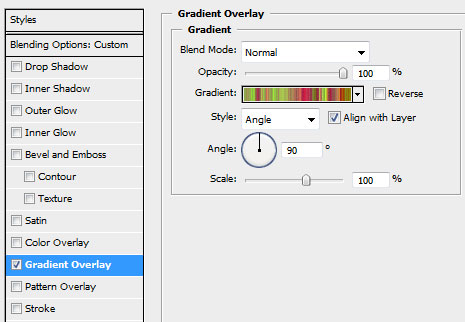
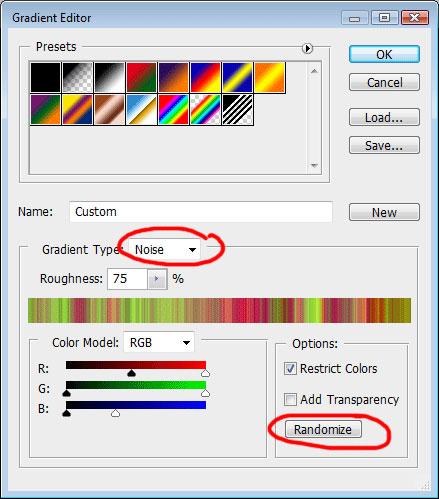
It’s the result we must get, but the color of the lines is not so important: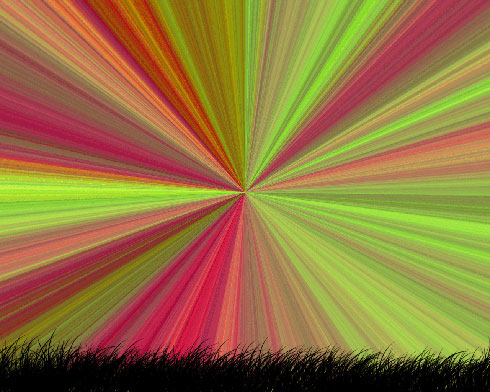
Provide the same rasterizing operation that we did with the rainbow’s layer. Press Ctrl+Shift+U, making it this way a monochromatic one.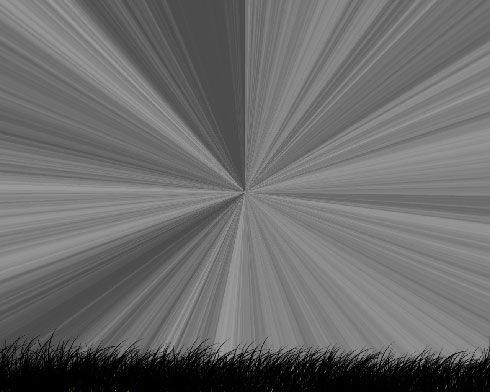
Set the same Blending Mode shown below: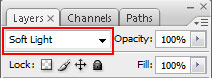
Applying the Eraser Tool (E)
Eraser Tool (E).  The Eraser tool changes pixels in the image as you drag through them. If you\'re working in the background or in a layer with transparency locked, the pixels change to the background color; otherwise, the pixels are erased to transparency. You can also use the eraser to return the affected area to a state selected in the History palette.'); return false">Eraser Tool (E), try to move off those parts of the layer demonstrated next picture:
The Eraser tool changes pixels in the image as you drag through them. If you\'re working in the background or in a layer with transparency locked, the pixels change to the background color; otherwise, the pixels are erased to transparency. You can also use the eraser to return the affected area to a state selected in the History palette.'); return false">Eraser Tool (E), try to move off those parts of the layer demonstrated next picture:
Make a spot of white color, choosing the brush for this operation:
Select the Paint Bucket Tool (G)
Paint Bucket Tool (G).  The Paint Bucket tool fills adjacent pixels that are similar in color value to the pixels you click.'); return false">Paint Bucket Tool (G) to fill the new layer with white color and then insert on the layers’ panel the mask containing the cloud effect (Filter>Render>Clouds)
The Paint Bucket tool fills adjacent pixels that are similar in color value to the pixels you click.'); return false">Paint Bucket Tool (G) to fill the new layer with white color and then insert on the layers’ panel the mask containing the cloud effect (Filter>Render>Clouds)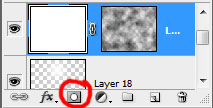
You must get the same result from below:
Using the Eraser Tool (E), try to move off the unnecessary parts to give the clouds a corresponding shape.
Next insert a vector character out of the own library.
… and several butterflies with the Custom Shape Tool (U)
Custom Shape Tool (U).  You use the shape tools to draw lines, rectangles, rounded rectangles, and ellipses in an image. In Photoshop, you can also draw polygons and create custom shape libraries to reuse and share custom shapes.
You use the shape tools to draw lines, rectangles, rounded rectangles, and ellipses in an image. In Photoshop, you can also draw polygons and create custom shape libraries to reuse and share custom shapes.
'); return false">Custom Shape Tool (U)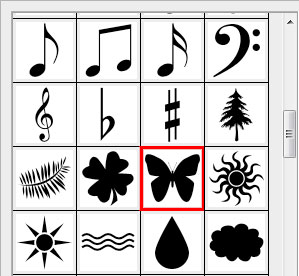

The picture is finished!
thanks to: http://www.tutorialkit.com/tutorials/Sun-Day-Design-91679.html



0 comments: to “ Sun Day Design - part 2 ”
Post a Comment